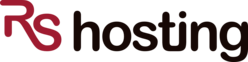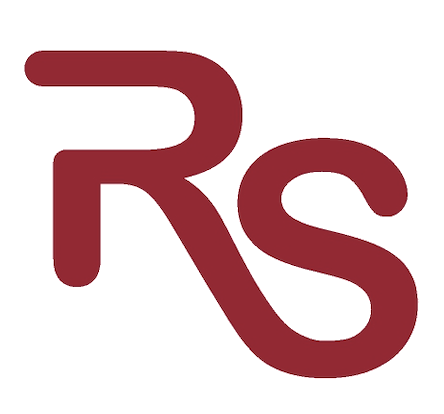Recent changes in PCI Complinace have required us to make changes in the outgoing mail authentication method of our e-commerse servers. A common error message you’ll see when affected are as follows:
“Error: 503 #5.3.3 AUTH not available”
“503 AUTH command used when not advertised”
Our outgoing server connections now require STARTTLS encryption on our PCI compliant servers. Here are instructions for making this change in Outlook.
“The screenshots used in this article are from Outlook 2007. Other versions will be similar, but may have variations in wording.
1. Start the Microsoft Outlook program.
When it opens, click Tools, then Account Settings from the menu bar.
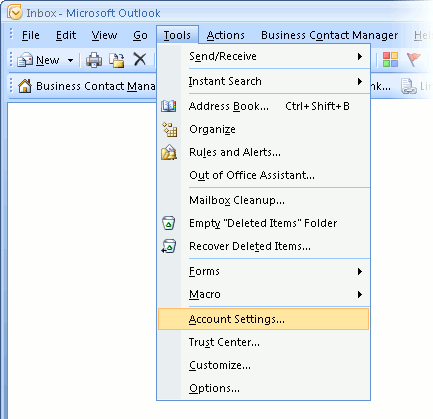
[divider]
2. Select the account to change.
Highlight your e-mail account then click Change to open the settings window. (Do not click Repair.)
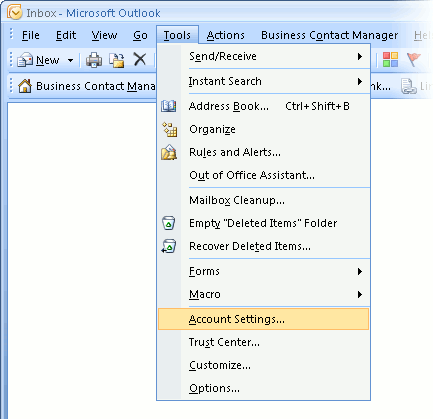
[divider]
3. The “Change E-mail Account” window opens.
The screen should look something like this:
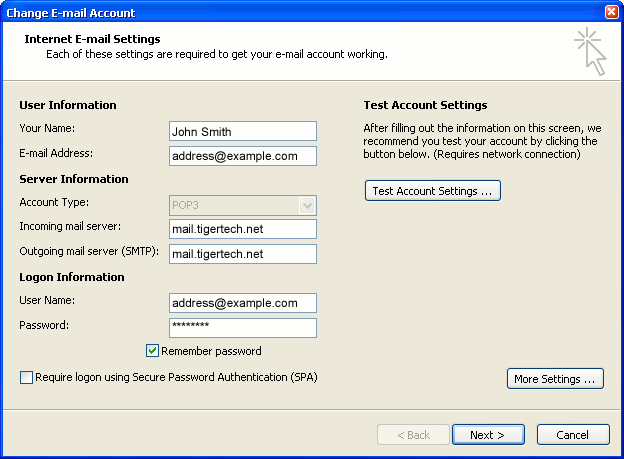
[divider]
4. Open the Advanced settings tab.
Click the More Settings button, then choose the tab labeled Advanced.
In the Advanced tab:
- Check the box marked This server requires an encrypted connection (SSL)
- Make sure that the Incoming server (POP3) port number is 995
- In the Use the following type of encrypted connection list, choose TLS
- Make sure that the Outgoing server (SMTP) port number is 587
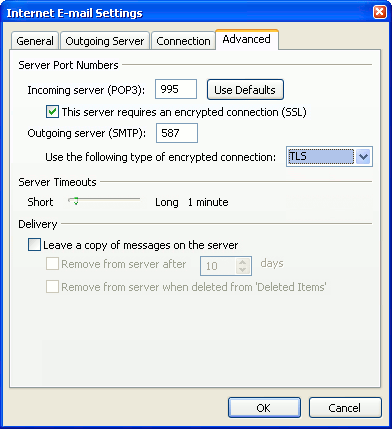
[divider]